This blog explains some of the most frequent issues or mistakes that occur with Mozilla Thunderbird. At times, these issues cause apps to freeze, perform improperly, slow down, and even shut down completely. Also covered on the blog are fixes for common Thunderbird problems.
TIP: If Mozilla Thunderbird is having trouble with performance or other aspects of email, consider using a different email client like MS Outlook. Do you need to convert a Thunderbird MBOX file to Outlook PST format quickly? It facilitates the conversion of MBOX email clients, like Entourage, Apple Mail, Thunderbird, and others, to PST format in a few easy steps.
The free, open-source program Thunderbird, created by Mozilla Corporation, makes it possible to effectively manage chats, news feeds, newsgroups, and emails. Complete control and thorough ownership over the email messages are provided by this desktop program. Users can install and use a variety of add-ons to personalize and improve the emailing experience if they use Thunderbird.
The best part is that Mozilla Thunderbird is available for free download, installation, and use under certain restrictions. There are many versions of the program that work with Linux, Mac, and Windows. Also, the program is accessible in other languages, and users can select the translated version that best suits their needs.
Despite its many advantages, the Mozilla Thunderbird program could have problems or mistakes that need to be promptly fixed.
The Causes of Thunderbird’s Errors and their Fixes:
When using the Thunderbird program, you could run across the following typical issues, along with their fixes:
Issue 1: Unable to remove messages
Delete texts from Thunderbird is sometimes a challenge for users. This might be the result of a corrupt trash folder.
Solution: To get around Thunderbird’s message deletion limitations, use the actions listed below:
- Select the Profile folder by selecting the Menu button in the Thunderbird window’s upper right corner. Then, take the following actions:
- Click Troubleshooting Information after selecting Help.
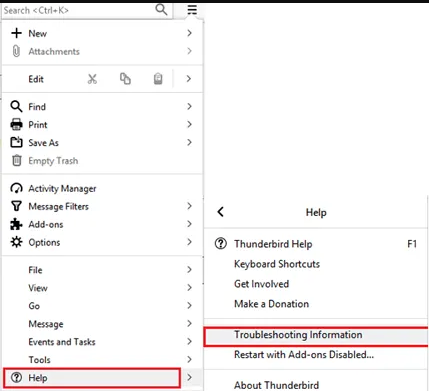
- In the Application Basics section of the Troubleshooting Information menu, select the Open Folder option.
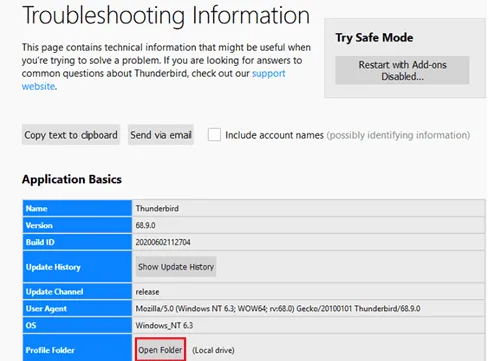
A window with a list of profile files will open.
- Close Thunderbird.
- Depending on the POP or IMAP account you are using, open the Mail or ImapMail folder in the File Manager.
- Use the incoming mail server name (imap.googlemail.com or pop.googlemail.com) to open the folder.
- Select and remove the Trash and Trash.msf files.
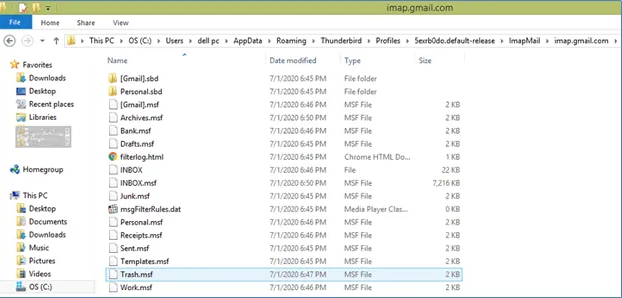
Note: These files can be called Bin or Deleted in a number of accounts.
Step 6: Again, start Thunderbird.
In the case of IMAP, Thunderbird will create a new trash folder automatically.
You must construct the garbage folder in the case of POP, though. To execute this, navigate to the Folder List, right-click the account name, & choose New Folder. Enter the folder name as Trash and click “Create Folder” to validate.
When the trash folder resurfaces, users can remove messages. If not, users can use MS Outlook, which is more structured & quite skilled, as an alternative emailing client. All of the data from MBOX files must be converted to PST files to use MS Outlook.
Issue 2: Not Able to send Emails:
There are two reasons, why sending emails from a Thunderbird account might not be possible:
Because to incorrect Thunderbird settings, port 25 was restricted by the Internet Service Provider (ISP).
Solution: Do the following to resolve this Mozilla Thunderbird issue:
Step 1: Verify Thunderbird has the proper settings.
- Mail.yourdomain.com is the POP3/IMAP inbound mail server.
- Mail.yourdomain.com is the SMTP outgoing mail server.
- Complete email address, such as email@yourdomain.com, is username.
- SMTP authentication must be enabled for the login to be successful.
Step 2: Using SMTP Server on a different TCP port, 2525.
If you are unable to resolve this problem, users can use the seamless functionality of MS Outlook by converting emails and other components from MBOX to PST file format.
Issue 3: Not Receiving Messages
Verify account’s configuration, if the Thunderbird account isn’t receiving messages.
Quick Fix: Take the next actions to view, the Thunderbird account’s settings:
- Choose Tools, & then Account Settings.
Note: Use the Alt key after selecting the menu on the right if you can’t find the Account Settings option under Tools. This will reveal the hidden menu bar in Thunderbird. Click Tools on this menu bar to open Account Settings.
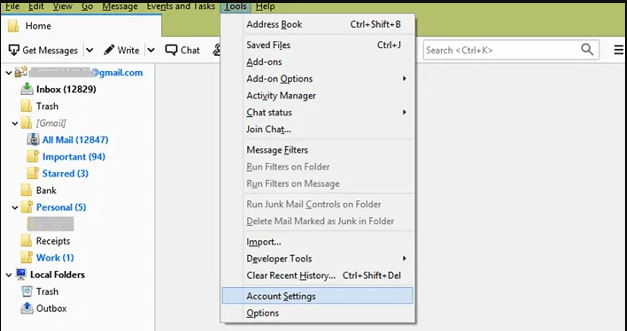
- Choose Server Settings from the list that shows in the left window.
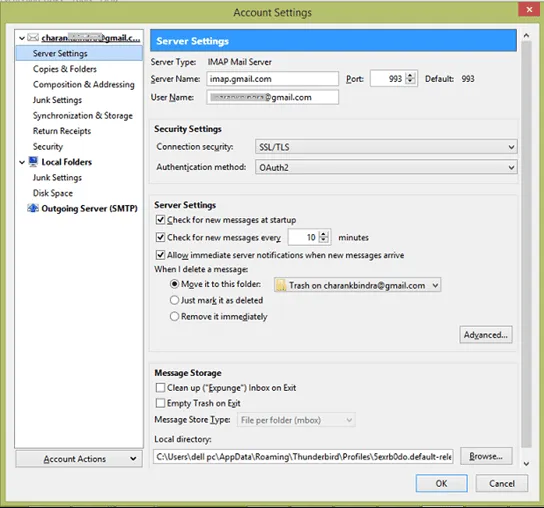
- Confirm connection to the incoming mail server, view the configuration options at the top of the screen.
- To receive connection details for the servers from the email account provider. Make sure these settings correspond to the account settings.
Issue 4: Thunderbird Closes Without Warning
It is called an application crash when Thunderbird abruptly stops working. The Mozilla Crash Reporter then shows up. requesting that you “send your crash information to Mozilla for processing as well.” The crash is the result of several factors.
Solution: The best way to resolve the issue is to post a crash report ID or attach a stack trace in the bug report or on a forum.
Refer to this link to get information about getting your crash report ID. In case the Mozilla Crash Reporter doesn’t open or fails to submit the crash report, try getting a stack trace for a bug report. This will help rectify the actual reason.
Another option is to use Thunderbird in safe mode to see if any add-ons are causing the program to crash.
TIP: Having trouble launching Thunderbird but still need to view emails? Thunderbird data can be exported to PST format. To convert MBOX email clients to Outlook PST format, use the dedicated MBOX to PST converter.
Thunderbird notifies users of the server’s absence of encryption.
If the server does not support encryption, users may see a warning alert (as shown in the image below) while trying to create an email account in Thunderbird.
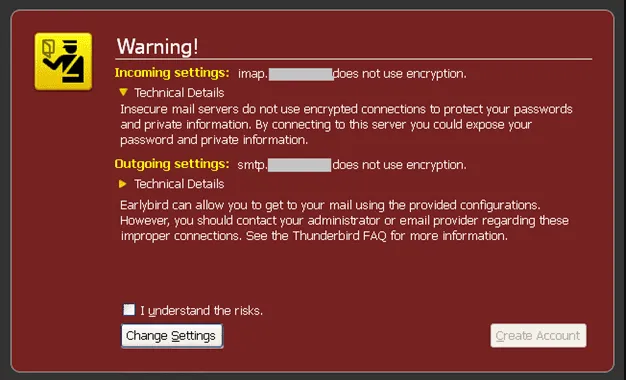
Solution: To fix this issue, follow the steps showed below:
Check whether the server is capable of encrypting data. If this happens, click the Change Settings button and update Thunderbird’s settings accordingly.
Step 2: If your email server does not support encryption, use it at your own risk. After you’ve checked the “I understand the risk” box, click the Create Account button. Instead, use a secure mail service provider, such as Yahoo or Gmail.
6 Issue: Mozilla Thunderbird Is Not Opening or Starting
Users frequently complain about Thunderbird apps not launching or opening on their PC.
Solution: To troubleshoot chronic faults and failures and address the issue of Thunderbird crashes, run Thunderbird in Safe Mode.
Users can disable problematic add-ons or reset Thunderbird’s settings in Safe Mode. Try differing the behavior of the program in normal mode. This is a safe mode to see if a particular add-on is the source of the issue.
Step 1: Use some listed steps below Launch Thunderbird in safe mode:
- While Thunderbird is not operating, launch it in safe mode by pressing & holding the Shift key.
- When Thunderbird is open, click the Help menu at the top and select Restart with Add-ons Disabled…
- In the dialog box, select the Restart button.
Step 2: In the Thunderbird Safe Mode dialog box, take the Continue in Safe Mode option.
Issue 7: Configuring Email Aliases
An alias is an email address that delivers messages to a different email account. Users can easily arrange Thunderbird to download and sort emails to the alias account after you’ve set up an email alias. Similar to how they are received in the primary account, the messages are received here.
There was no ability to send messages to the email alias, according to several users. In essence, they struggle with email alias configuration.
Solution: The steps to set up a Windows Live Mail or Hotmail account to send messages to the email alias in the inbox are outlined in the sample provided here.
- Click Options after logging in with your Hotmail account, and then choose More Options.
- Change how messages are organized, choose Rules for sorting new messages under Customizing Hotmail.
- Remove rule directing the new emails to be stored in a separate folder.
Now What?
Performance and the operation of Thunderbird can be impacted by these issues and faults. One can use any other email client, such as Microsoft Outlook, to prevent similar issues. The email application on the desktop is effective enough to provide responsive features and capabilities.
The Thunderbird MBOX file format is not supported by Outlook. To transfer data from Thunderbird to Outlook, users must convert MBOX files to PST files. Although manual method are possible to complete the conversion. They can fail to produce the desired results and can be time-consuming.
Read Post: No Valid MBOX Files Found
Conclusion,
Are you having trouble fixing Mozilla Thunderbird’s typical issues or errors? Would you like to move to MS Outlook? If so, a specific MBOX to PST Converter is needed to convert all of Thunderbird’s emails and other components to a PST file that is compatible with Microsoft Outlook.

