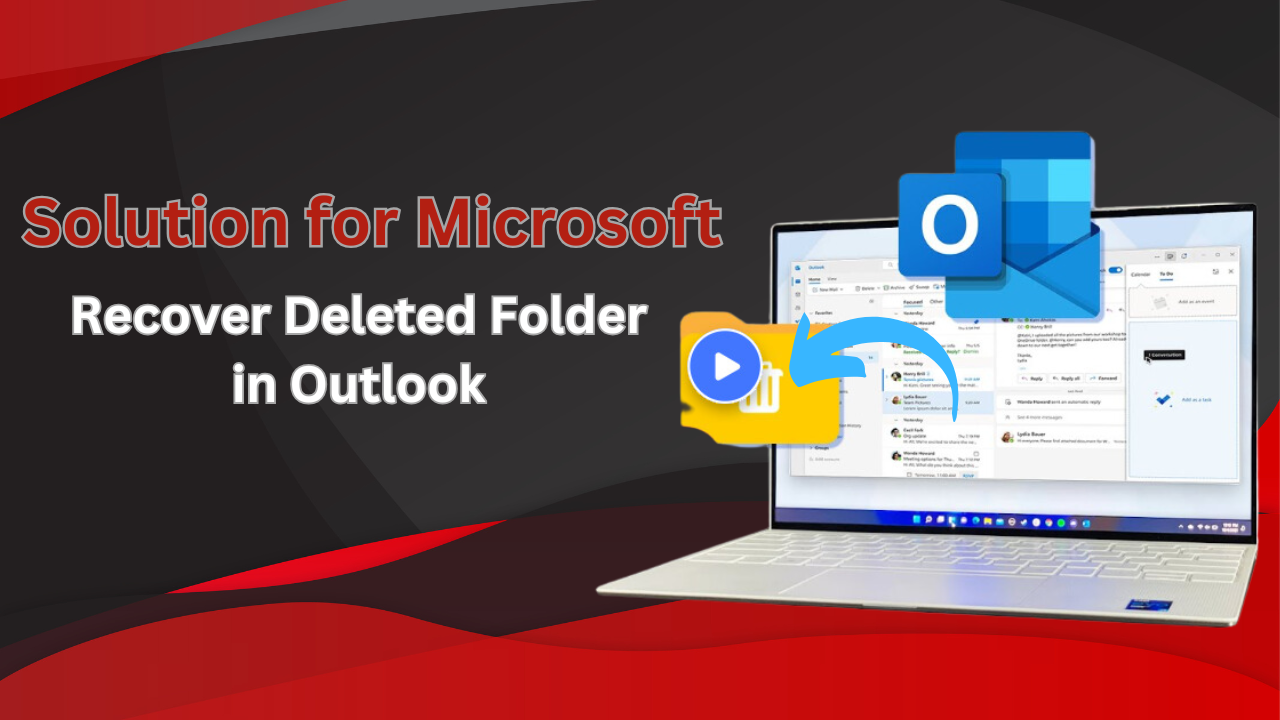When using Outlook have you accidentally removed the wrong folder by fidgeting with your mouse? Do not be concerned because I managed all the tasks on your behalf. This guide will demonstrate a step-by-step process for recover deleted folder in Outlook while supporting both desktop and web application users.
Reason Behind on Recover Deleted Folders on Outlook
A deletion of a folder in Outlook system immediately does not cause its complete obliteration. Outlook places deleted folders into the “Deleted Items” section as an automatic backup measure so users can restore any lost items. Even after emptying deleted email files folder, you will not run out of options. Outlook maintains deleted items in its “recoverable email files” container for specified periods in server-client networks. To get all emails back from Outlook when it is showing error like recover deleted folder in Outlook, required specialize solution. Read below:
First Method – Restoration of Deleted Email Files & Folders is Possible
Outlook users can recover deleted folders by locating their lost folders in the “Deleted Email Files” section. The field named “Trash” exists as a subdivision of the “Deleted Email Files” section in Outlook. Do the following:
- Go with MS Outlook application.
- Access the “Deleted Items” or “Trash” folder by checking the list of folders.
- Check for the deleted folders or files that you want to get back.
- Right-click on the target folder which needs recovery.
- Open the context menu by selecting “Move” before selecting “Choose folder”.
- Use the dropdown menu to select the destination folder for recovery.
- Press “OK” button after finishing the restoration process.
Note: Know the basic points. What we focus on during OST to PST conversion and recover deleted emails in Outlook along with any other items using this basic solution.
Second Method 2 – Recover Deleted Folder in Outlook 365 or Exchange Server
Exchange Server as well as Microsoft 365 operate under an additional protection layer in server environments. Search for your folder in Deleted Items or proceed to check the Recoverable Items option if required.
- Open the “Deleted Items” folder through the interface.
- Open your ribbon and click on the “Home” tab.
- Select “Recover Deleted Items”.
- Users can locate this option either through the ribbon by using the Folder menu or by following the envelope icon with an arrow.
- Review your selection of deleted items until you find your desired folder.
- Go with the “Restore Selected Items“ option.
- Once recovered, the folder needs to return to its original position in the file structure.
Third Method – Way to Retrieve Deleted Folders Using Outlook Web Access
User access to recover their folders exists in Outlook Web. The process is as follows:
- Connect to your device’s Outlook Web Access application.
- Simple right-click on the “Deleted Items” folder.
- Click on the option to recover deleted items.
- View the list to locate the deleted folder.
- After selecting (checking) the folder, click the “Restore” button.
What to Do: When Recovery Isn’t Working
After trying the previously mentioned techniques, there remain several available options for you to consider.
- Reach out to your IT administrator for other Outlook recovery tool available to them.
- Ask your IT department if anything exists beyond standard online copies of Outlook folders.
- Check for any hidden auto-archived folders that might exist in your Outlook system.
The application of conventional recovery procedures becomes impossible at times. This section details approach-specific solutions for Outlook recovery challenges in depth.
It’s big issue if OST File Cannot be Opened , know how to manage Outlook files.
Fourth Method 4 – Start Work with IT Administrator
In organizations, your IT administrator has remote and effective solutions at his/her disposal to regain control of your device.
1: Before contacting IT to report the issue, make sure to record the following:
- Specific name of the folder that was deleted.
- Approximate deletion date and time.
- Folder’s original location.
- Important emails or items which you recall seeing earlier in the folder.
2: e-Mail or call your IT administrator with:
- Since the development of effective recovery strategies highly depends on the analysis of the recovery methods used earlier, we can clarify here what strategies have been applied so far.
- Next, details you documented above.
- Urgency level of your request.
3: May be able to:
- Access Exchange Server backup archives.
- Restore from organizational backup systems.
- Use specialized recovery tool that are not available to regular users.
- Recover email data beyond the standard retention period.
Recover Deleted Folders in Outlook with Automated Method
Outlook deleted file recovery tool like OST file converter software is a great application that has been designed to enable users to recover permanently deleted folder from Outlook PST, OST, and BAK files. This tool goes hand in hand with the search capabilities of Microsoft Outlook and is most efficient in recovering lost or deleted folders and items, and it proves to be a worthy tool for individuals as well as corporate users typically in need of recovering their Outlook folders.
In Final Verdict
Since an Outlook folder is quite significant, it is quite irksome to lose out on it. Fortunately, one is pleased to learn that in most cases, the above-mentioned folders can be retrieved by applying the above-mentioned tips. Thus armed with such tools and knowledge, you can directly approach the task of the recovery of a folder in Outlook without much difficulty. Have any of you tried adopting any of these methods? In any failure situation, it will be advisable to take action quickly and to follow a rightly defined course of action. You can save this page in your favorites to know when to recover deleted folder in Outlook 365, Outlook 2014, Outlook 2021, 2019, 2016, 2013, 2010, 2007 & 2003.