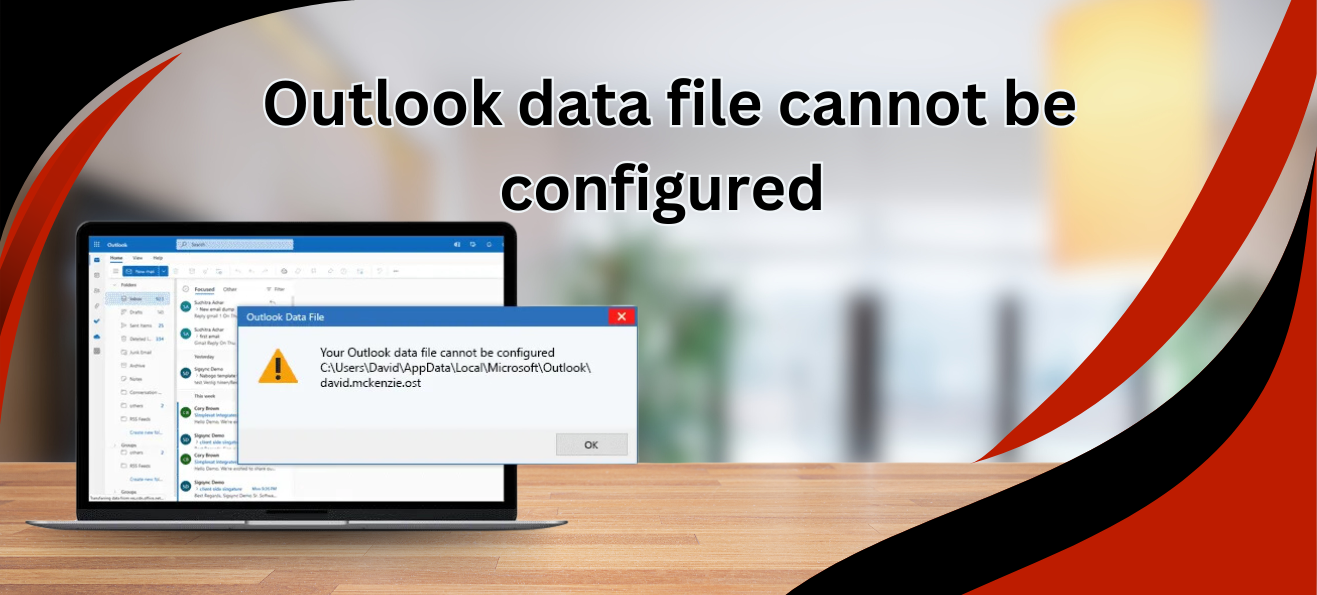Every Microsoft Outlook user is familiar with data files that use extensions .OST .PST .NST regardless of their occupational background. There exist no hidden problems with Outlook data files because multiple possible causes can generate these issues. Users encounter the ‘Outlook data file cannot be configured’ error, which prevents access to Outlook data. Users who encounter this Outlook data file configuration problem need to fix it right now to obtain easy access to Outlook data. This post explains several methods to fix the unconfigured data file issue. Users must first identify the reason behind this issue. If you feel OST file cannot be opened, issue user also solves this kind of error smoothly.
Users Experience “Outlook Data File Cannot Be Configured” Error Under What Conditions?
Different factors can lead to the appearance of the “outlook data file has not been configured” error message. The below list includes the main causes, which we will analyze in detail.
- An error with the Outlook data file will prevent users from accessing their Outlook data files because it arises when Outlook profiles become damaged.
- User encounters this error when Microsoft Outlook lacks its Microsoft Outlook data file (.ost or .pst).
- Users might encounter an Outlook data file cannot be configured error as a result of faulty add-ins developed from Microsoft Outlook program updates.
- Data files get damaged when users terminate their Outlook installations or Windows platforms suddenly.
- Outlook data files, along with Outlook system crashes, result in inaccessible data for user access.
- A corrupt Outlook data file may trigger this “your Outlook data file cannot be configured” error message despite its integrity.
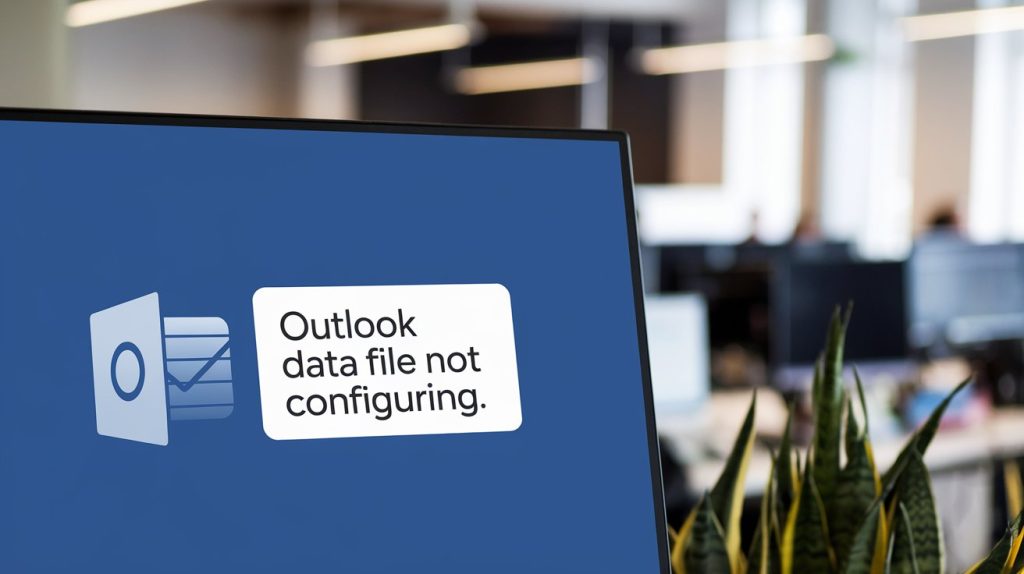
Solve For Outlook Data File Cannot Be Configured Permanently
In this article, we will be telling users about the method to deal with Outlook data files (OST, NST and PST) that could not be configured. Let us share how to do it.
1. Resolve the ‘Outlook email data file (.OST) not configured’ error: OST creation.
We are going to be using the Control Panel and recreating the Outlook OST in order to solve the “Outlook data file cannot be configured problem.” Follow the steps below.
- Close Outlook and its related programs.
- Next, go to the Control Panel and select Mail.
- Then, select the E-Mail accounts tab.
- In the Data Files section, select your Exchange account.
- Click Open File Location.
- Once, right-click on the OST file and click Delete button.
- Outlook will now start generating an OST file to store data.
This method can be used by the users to fix the issue with the message, data file has not been configured in Outlook.
2. Outlook Data File (.Nst) Cannot Be Configured Error:
This part is focused on presenting some users with some tricks that will help them outrun “Outlook data (.NST) cannot be configured” error.
- Look for Corruption in Windows System:
- Open the Run box: press the Windows key + R.
- Now, type “cmd” and press Enter.
- Now type in sfc/scannow and press Enter.
A little reminder: to run this command to see if there is Win System Corruption, an admin account is required.
Make Windows up to the latest version:
- Navigate to the Start menu.
- After this, enter Update button and press Enter.
- Next, the Windows Update page will then appear.
- Load latest patch/upgrade and issue will be resolved.
Remove Unwanted Email Data:
- Press the Windows key + R to open the Run box.
- And then, simply, enter “cleanmgr” and press Enter.
- Next, choose the OS partition, and then tap OK.
- Now, under the Clean up system files category.
3. Process to Put scanpst.exe?
Built-in tool ScanPST.exe, located in the Microsoft Outlook suite, offers users the ability to solve the Outlook data file (.pst) cannot be configured problem, which impacts some Outlook application users. The steps are as follows:
- Find the ScanPST.exe utility. Find ScanPST.exe (Inbox Repair Tool) located in C:\Program Files\Microsoft Office\OfficeXX.
- Click the ScanPST.exe tool, then right-click to choose the ‘Run as administrator’ option.
- Choose the Outlook data file (.PST) in need of fixing; the repair process will commence afterward.
- After performing your scanning, go to the Repair tab.
- Check if the issue remains after restarting your Outlook application.
What Steps Exist to Restore Damaged Outlook Data Files Including .OST, .NST and .PST?
OST file converter software serves to both repair corrupt files and resolve the “this data file has not been configured” issue. Users can easily understand software without any need for technical skills regarding its operation. Users achieve OST file benefits through a simple process that saves recovered data as PST files. The software provides users with the ability to transform OST file data into various output formats, including EML, MSG, HTML and vCard, alongside other supported file types. In any case, if user lost OST email data, read this one to recover deleted folder in Outlook
It’s Time to Say Bye!
Multiple reasons exist for the occurrence of the “Outlook data file cannot be configured” error. Various methods to resolve the “data file has not been configured” issue can be found on this page. Manual tricks bring inaccurate information to the table while possibly damaging folder organization to the point of losing important contents. Outlook users must select an appropriate OST recovery tool to successfully deal with their unconfigured data file issue.