For a variety of reasons, many users must need to convert MBOX to EML files. Don’t bother if you are one of them. This extensive blog offers advice for Windows OS users to convert MBOX files to EML/EMLX. Whether you’re a novice & expert email user. We’ll walk you through the process of smoothly converting MBOX files to EML. This article offers a number of manual & expert methods for exporting MBOX files in the EML format, together with all mailbox attachments, properties, & components.
Why is MBOX to EML/EMLX Conversion Required?
The simplicity of storing & handling email data is one of the many factors driving the need to convert MBOX to EML. Excellent file formats for storing email data include MBOX & EML. It is crucial to know the reasons behind any need to convert MBOX files to EML/EMLX. These are the main reason of this conversion:
- Often Used EML File Over MBOX: Most email tools can read & write EML files.
- Changing Email Client: Users use different email clients for different reasons, & email programs store email data in different types of files.
- Not as likely to become corrupt: MBOX files that are too big are more likely to be corrupt. It’s less likely, though, since EML files are different.
- More backup options: Because it’s small, it takes up less space on your device, so users can back it up in more ways.
- Processing fast: Email programs can handle the shorter, split EML files more quickly, which speeds up performance.
- Easy to Handle: EML files save private emails as different files, which makes it easier to get back certain emails.
Different Methods to Convert MBOX Files to EML/EMLX:-
The user will discover here the several ways to convert MBOX files to the EML format. In the blog, we’ll talk about the two manual methods as well as a professional MBOX Converter Tool. To do this manually, we’ll use the Thunderbird email client. Let’s go over each of these steps individually so that we can do this work without any issues.
Method 1: Use Thunderbird’s Save feature.
- Start Thunderbird after downloading it.
- In Thunderbird, set up your email account.
- Open the mailbox folder when your emails have loaded.
- Now, while holding down CTRL, pick each email you wish to convert, then click with a left mouse click.
- Select the emails, then use the right-click menu to select Save As.
- Choose the folder you want to use to store your converted emails.
- To convert MBOX emails into an EML file format, click the Save button.
Method 2: Using Thunderbird’s ImportExportTool Add-on
With Mozilla Thunderbird, you can convert MBOX file to an EML file format by using the “ImportExportTool NG” add-on. We plan to convert our MBOX emails to EML using this extension. Follow the steps below to do that:
- After downloading and opening Mozilla Thunderbird, configure your email account.
- Select Add-ons & themes from the drop-down menu in the lower right corner after selecting Settings.
- Go to the search bar in the Add-ons Manager & enter “ImportExportTool NG.”
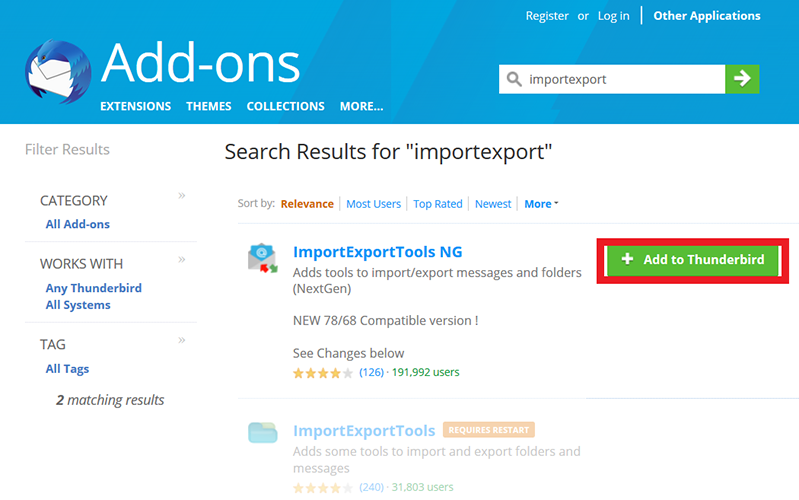
- To add the extension, click Add to Thunderbird now.
- Now exit & reopen the Thunderbird program.
- Once Thunderbird has restarted, choose the email folder you wish to convert to EML format by doing a right-click.
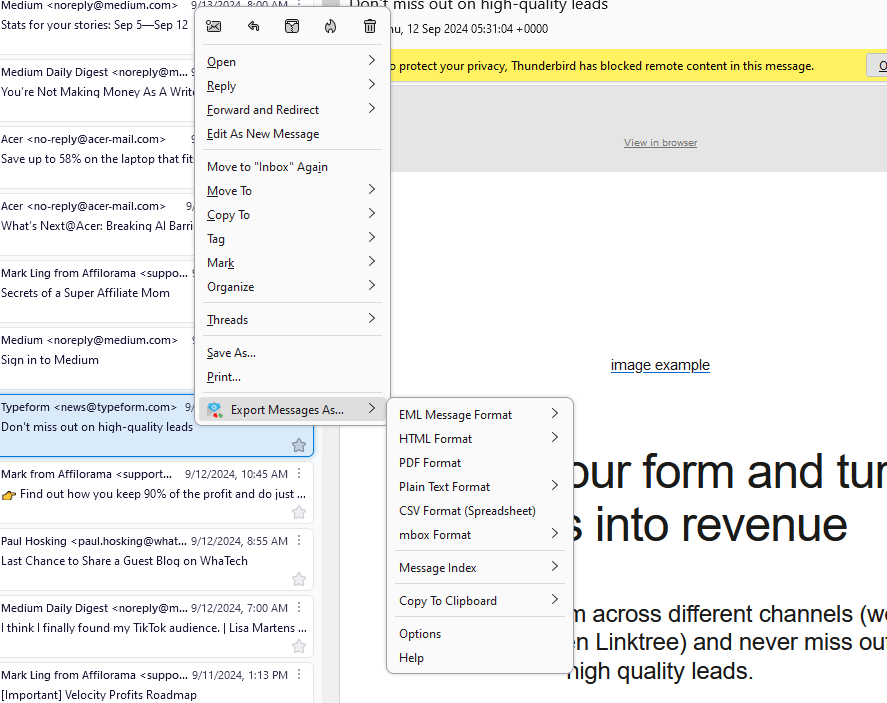
- Drop-down menu: Pick “ImportExportTool NG.”
- In the list, pick “EML Message Format.”
- Tap “Export all messages in the folder.”
- Select the location where you want to save the changed emails now.
- Lastly, Press the “Select Folder” button.
Final Solution: Use a Professional Tool
Users must get and set up the CubexSoft MBOX Converter Tool, which is specialized software, to finish this change. This program can load MBOX files into many email programs, such as Outlook, Gmail, & Hotmail. In addition to MBOX, files can also be loaded into PDF, MSG, & EML extensions. To Convert MBOX Files to EML/EMLX use this MBOX Converter Tool, do the following:
- Once you have downloaded the MBOX Converter Tool, run it.
- Click Add File(s) & Add Folders to choose which MBOX files to convert.

- To open, press the button.
- Preview the MBOX file like in the sample screen.

- Now, pick the list where you want to save the result file by clicking on the Browse button.
- If you want to change an MBOX file to an EML file, click the Export button.

- Click the “Exit” button to close the app when you’re done with the job.
Various Other Important Parts of Tool are the Following:
- Move calendars, contacts, emails, & other data efficiently.
- MBOX files can be converted to various file types.
- Open several email clients & import MBOX files.
- Allows for the simultaneous conversion of one or more MBOX files.
- During conversion, users can use the tool to remove all duplicate emails.
- 15 emails can be converted for free per file using the free MBOX File trial.
- This MBOX Migrator can be safely installed and used on any Windows OS by users.
Read Another Post: Fix Outlook OST File Cannot be Opened
Last Thought,
We explore about professional & manual methods to convert MBOX Files to EML/EMLX in today’s blog. The techniques we discussed today are simple. Still, the majority of manual methods include some risk of data alteration and loss. Yet, we advise users to use the MBOX Converter. Users can save & convert MBOX files to other file types or email clients, such as PDF, PST, EML, & MSG. The first 15 emails in MBOX format will be converted to EML for free.

