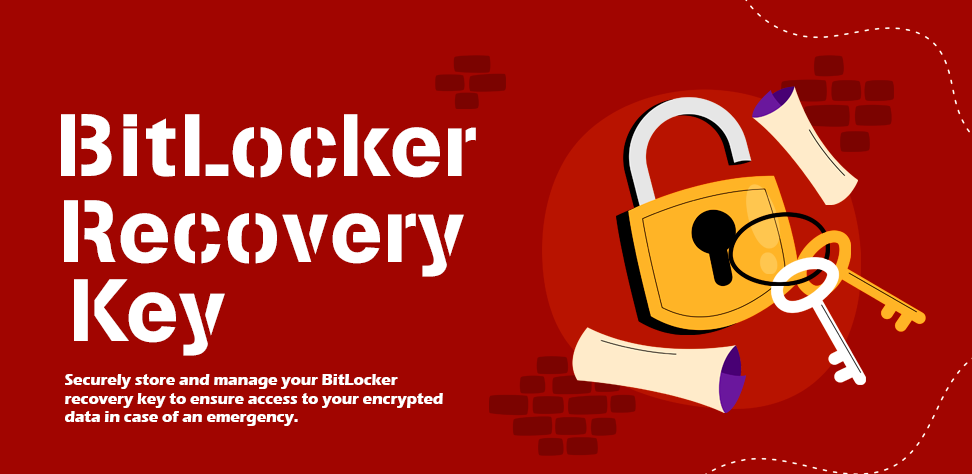Overview: Methods to protect BitLocker recovery key, it is a unique 48-digit special encoding combination of a strong, harsh PIN that is automatically generated when BitLocker encryption is enabled on any device. This key acts as a backup method to unlock the encrypted drive if access is lost, such as after hardware changes, forgotten passwords, or system malfunctions.
About BitLocker
BitLocker is a disk or volume encryption that is integrated into Microsoft Windows and assists by encrypting a full or partial drive. It protects the data from any unauthorized access in case the device is stolen, lost, or closed improperly, for instance. BitLocker uses advanced algorithms to encrypt the data storage device thus making its contents inaccessible unless the user provides proper credentials or authentication such as a password, smart card or recovery key. It can encrypt both system and data storage drives and is especially useful for the security of business or personal data on laptops, desktop or any kind of external storage devices. It also interoperates with the Trusted Platform Module (TPM) to improve security.
What is BitLocker Recovery Key
| Aspect | Description |
| Protect – BitLocker Recovery Key | A 48-digit numerical code used to unlock a BitLocker-encrypted drive if the standard unlock method fails. Which known as BitLocker recovery key on Windows OS. |
| Purpose | Acts as a backup method to regain access to BitLocker encrypted data when the usual authentication methods (password, TPM, etc.) are unavailable or failed. |
| Storage Options | It can be saved to a Microsoft account, a USB drive, printed as a physical document, stored in Active Directory (for organizations), or Azure AD (cloud). |
| When Required | Needed after hardware changes, forgotten passwords, system malfunctions, or issues with TPM. |
| Recovery Methods | Inputting right BitLocker recovery key manually, using an external storage device, or retrieving it from a Microsoft account or IT department. |
| Security Importance | Essential for maintaining access to BitLocker encrypted data; losing it may result in permanent loss of access to the drive. |
| Key Length | 48 digits, divided into eight groups of six digits. |
| Encryption Algorithms | Typically uses AES (Advanced Encryption Standard) to encrypt the drive. |
| Who Generates the Key | Automatically generated by the BitLocker encryption process when enabled. |
| Best Practice for Storage | Store in multiple secure locations (e.g., a Microsoft account, physical printout, and encrypted storage device) to ensure availability. |
Also read: SD Card Data Recovery Software
Get Backup Key via CMD Prompt
Start with open Command Prompt:
- Press Windows + R, type cmd, and hit Enter.
- Search Start for Command Prompt and run it as Administrator.
Enter the Command:
- Type the following command to list all the drives protected by BitLocker and their associated information:
If the letter of your encrypted drive is different from C:, then replace it with the correct one.
See drive BitLocker encryption automatic decrypt. This approach works on BitLocker-enabled systems and allows users to view the key directly from the Command Prompt.
BitLocker Backup Key Storage
Microsoft Account: Save BitLocker recovery key in your Microsoft account. This allows you to access it online from any device, ensuring that it is always available if you need it.
Cloud Storage: It involves saving BitLocker backup key in a secure cloud storage service or Microsoft account that has strong encryption and access controls.
External Data Storage Device: Save BitLocker recovery key to an external hard drive or other secure digital storage device like USB flash drive, pen drive, thumb drive etc. It saved as.txt files.
Print a Copy: Print the BitLocker recovery key and keep it in a secure place, such as a locked drawer, safe, or other secure location.
Way to Find BitLocker Recovery Key with Recovery Key ID
If users don’t have a recovery key saved in their Microsoft account, they can try to recover it by using the recovery key ID that is displayed on the BitLocker screen. Here are the steps to do so:
1. Go to the Microsoft BitLocker Recovery Keys page (https://account.microsoft.com/devices/recoverykey).
2. Sign in with the Microsoft account that user used to set up BitLocker on their drive.
3. Enter the key ID that is displayed on the BitLocker screen.
4. Follow the instructions to retrieve a protect BitLocker recovery key which you have stored as a backup. If users click “skip this drive” on the BitLocker screen, it will not delete their files, but it will prevent users from accessing them until they enter the right BitLocker backup key.
Note: If users saved their BitLocker recovery key on their PC or any data storage media, then some third party software helps to find their key. And here are some popular programms are:- Recuva, BLR BitLocker recovery tool, MiniTools, etc.
Conclusion
To protect BitLocker recovery key it is very simple to take a backup into cloud storage, pdf format, usb drive and in external storage device as a backup to unlock BitLocker drive in future easily. If user lost their BitLocker password or any kind of hardware changes. Backup key helps to unlock the BitLocker encrypted data.
FAQs
Q1. How to disable BitLocker encryption?
For disabling the BitLocker encryption, users need to unlock the BitLocker encrypted drive. In the next step, they need to go with managing BitLocker and there is the option “Disable BitLocker.”
Q2. Is there any need for a Backup key to change password?
It depends on the situation if the user has a BitLocker old password so there is no need for a key. But if they don’t have a password, they need recovery key to change password.
Q3. Is there any Bitlocker recovery key generator available?
No, simply protect Bitlocker recovery key on a safe drive, pdf or on cloud storage, and there is no BitLocker key generator available, since the only option is Microsoft generates it for every unique Window OS and cannot be same. BitLocker Keys are automatically generated during BitLocker encryption setup on Windows. Once the user lost the generated key; there is no chance to get it back again or create a new key.